Facts About Encora
Global digital engineering partner building business-facing technologies for product companies and enterprises.
Pure-play digital engineering company: cloud-first, data-first, and AI-first
9,000 Engineers in 17 countries
spanning Latin America, Eastern Europe, India, and Southeast Asia
Global Nearshore presence (for Americas, Europe, Asia & Oceania) plus Deep Capabilities in India
#1 Fastest Growing Engineering Services Company in 2023 per the Everest Group
90% of Encorians work in a certified Great Place To Work®
Pure-play digital engineering company: cloud-first, data-first, and AI-first
9,000 Engineers in 17 countries
spanning Latin America, Eastern Europe, India, and Southeast Asia
Global Nearshore presence (for Americas, Europe, Asia & Oceania) plus Deep Capabilities in India
#1 Fastest Growing Engineering Services Company in 2023 per the Everest Group
90% of Encorians work in a certified Great Place To Work®
Delivering Globally with Speed and Scale
Encora’s unique global delivery footprint enables it to provide Speed of Collaboration to clients anywhere in the world through Nearshore delivery centers in Latin America, Eastern Europe, and Southeast Asia. In addition, Encora’s deep technical capabilities in India deliver Expertise at Scale for industry leaders and digital natives.
Speed of Collaboration
through Global Nearshore Support
Speed of Collaboration
through Global Nearshore Support
Expertise at Scale in India
India
4,500+ engineers, designers, SMEs, and technical experts on pace to double (2x) India operations in the next 3 years
LEARN MOREExpertise at Scale in India
India
4,500+ engineers, designers, SMEs, and technical experts on pace to double (2x) India operations in the next 3 years
LEARN MOREMultidisciplinary Service Offerings
Strategic, Digital Engineering, and Managed Services to address every client need, bolstered by Practices and expert practitioners with command over new and emerging technologies.
Encora’s Innovation Experts guide clients through critical digital engineering decisions, weighing emerging perspectives on the evolution of cloud, data, AI, and the broader digital engineering landscape.
Ideation
From ideation to post-deployment: we help companies uncover ideas where they are least expected.
learn moreTechnology POC's
Our Services enable companies to define their strategic innovation roadmap, build capabilities to keep pace with rapidly changing business environments, fast-track their development process, and maximize market adoption.
Strategic Roadmapping
We collaborate with all essential customer stakeholders to define a comprehensive product plan and roadmap, ensuring successful product engineering and management.
learn moreIdeation
From ideation to post-deployment: we help companies uncover ideas where they are least expected.
learn moreTechnology POC's
Our Services enable companies to define their strategic innovation roadmap, build capabilities to keep pace with rapidly changing business environments, fast-track their development process, and maximize market adoption.
Strategic Roadmapping
We collaborate with all essential customer stakeholders to define a comprehensive product plan and roadmap, ensuring successful product engineering and management.
learn moreEncora’s engineers, designers, SMEs and technical experts bring the mindset, skillsets, and toolsets to deliver differentiated digital engineering services focused on business-facing technologies.
Product Engineering & Application Modernization
Cloud Services
Data & Analytics
DevSecOps
Digital Experience & Design Services
Cybersecurity
Quality Engineering
AI & LLM Engineering
Product Engineering & Application Modernization
Maximize productivity with Agile delivery methods.
Learn MoreProduct Engineering & Application Modernization
Maximize productivity with Agile delivery methods.
Learn MoreCloud Services
Maximize value and optimize IT costs with Cloud-based solutions.
Learn MoreData & Analytics
Unleash the true potential of data with expert Data & Analytics solutions.
Learn MoreDevSecOps
Address security threats effectively and enhance the software development culture, pipelines, and processes.
Learn MoreDigital Experience & Design Services
Increase revenue by leveraging customer-centric digital experiences.
Learn MoreCybersecurity Services
We help protect companies from digital threats with our Cybersecurity Software Development Services.
Learn MoreQuality Engineering
Ensure fault-free delivery through rigorous quality testing.
Learn MoreAI & LLM Engineering
Amplify innovation, creativity, and efficiency through disciplined application of generative AI tools and methods.
Learn MoreBuild efficiency and accountability into everyday operations through Encora’s managed services, deploying specialized resources to support the business as needed.
Support & Maintenance
Gain support for applications and products with complete visibility through quality metrics and service-level agreements. Improve operational efficiency, reduce costs, and free up resources to focus on strategic growth.
learn moreAs-a-Service Offerings
Focus on your growth while we “run” your business. UI/UX as a Service, Data Ingestion as a Service or QA as a Service
learn moreSupport & Maintenance
Gain support for applications and products with complete visibility through quality metrics and service-level agreements. Improve operational efficiency, reduce costs, and free up resources to focus on strategic growth.
learn moreAs-a-Service Offerings
Focus on your growth while we “run” your business. UI/UX as a Service, Data Ingestion as a Service or QA as a Service
learn moreFocus Industries
A trusted partner for industry leaders and digital natives across every major sector of the global economy.
Trusted By
Case Studies
Client Success Stories
Encora applies industry expertise and digital engineering discipline to accelerate business outcomes for industry leaders and digital natives.
More Success StoriesRobust Partnership Ecosystem
Delivering value to clients through partnerships with leading technology platforms, deep practitioner expertise and comprehensive partner certification programs.
Learn MoreRobust Partnership Ecosystem
Delivering value to clients through partnerships with leading technology platforms, deep practitioner expertise and comprehensive partner certification programs.
Learn MoreCase Studies
Truly Global, Authentically Diverse Team
Encora’s Global Delivery capabilities are truly global with all major talent regions, including India, Latin America, US and Canada, Europe and Southeast Asia. Deeply established, local leadership teams deliver consistent client experiences spanning Encora’s authentically diverse global operations.
Recognized as a Great Place to Work in eight countries, Encora consistently attracts and retains the best tech talent around the world. Its compelling employee value proposition, combined with an award-winning company culture, translates into the lowest employee attrition rate across the industry.
Top Talent choose Encora
Work on priority value chains
Using modern technology stacks
For industry-leading clients and disruptors
In an award winning workplace culture
Great Place to Work®
Comparably
-Apr-11-2024-07-06-30-0102-PM.png?width=106&height=97&name=MicrosoftTeams-image%20(9)-Apr-11-2024-07-06-30-0102-PM.png)
Best Workplaces™








Others



Encora stands at the forefront of digital transformation, offering specialized expertise, global excellence delivery, and innovation.
Learn MoreDeep Digital Capabilities
Cloud-first, data-first, and AI-first capabilities
Unmatched Client Success
75 NPS
Delivering at Enterprise Scale
9,000 Engineers in 17 countries
Both Nearshore and India
LatAm, Eastern Europe, Southeast Asia and India
Top Talent in Tech
Lowest attrition rate in the industry
Encora stands at the forefront of digital transformation, offering specialized expertise, global excellence delivery, and innovation.
Deep Digital Capabilities
Cloud-first, data-first, and AI-first capabilities
Unmatched Client Success
75 NPS
Delivering at Enterprise Scale
9,000 Engineers in 17 countries
Both Nearshore and India
LatAm, Eastern Europe, Southeast Asia and India
Top Talent in Tech
Lowest attrition rate in the industry
Strategic Services
Innovation Ideation Consulting Services Product ManagementDigital Engineering Services
Cloud Services Product Engineering & Application Modernization Data & Analytics Digital Experience DevSecOps Cybersecurity Quality Engineering AI & LLM EngineeringManaged Services
QAaaS UI/UXaaS Application & Product MaintenanceIndustries
HiTech Banking, Financial Services & Insurance Healthcare & Life Sciences Travel, Hospitality & Logistics Retail & CPG Telecom & Media Energy & Utilities AutomotiveGlobal Delivery
Nearshore in the Americas Nearshore in Europe Nearshore in Asia & Oceania Expertise at Scale in India Hybrid Global TeamsAll Insights
Blogs Technical blogs Webinars eGuides & WhitepapersPartnerships
AWS Microsoft Azure Google Cloud Snowflake AppianCareers
North America Latin America Europe India Asia PacificAbout Us
Latest News Leadership Awards & Recognitions Who We ArePartnerships
Industries
Strategic Services
Digital Engineering Services
Global Delivery
Managed Services
All Insights